Provides access to the native Windows shell.
 Remarks
Remarks
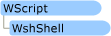
You create a WshShell object whenever you want to run a program locally, manipulate the contents of the registry, create a shortcut, or access a system folder. The WshShell object provides the Environment collection. This collection allows you to handle environmental variables (such as WINDIR, PATH, or PROMPT).
 Example
Example
The following example demonstrates the creation of a shortcut to the script being run and a URL shortcut to www.microsoft.com:
 Copy Code Copy Code | |
|---|---|
<package>
<job id="vbs">
<script language="VBScript">
set WshShell = WScript.CreateObject("WScript.Shell")
strDesktop = WshShell.SpecialFolders("Desktop")
set oShellLink = WshShell.CreateShortcut(strDesktop & "\Shortcut Script.lnk")
oShellLink.TargetPath = WScript.ScriptFullName
oShellLink.WindowStyle = 1
oShellLink.Hotkey = "CTRL+SHIFT+F"
oShellLink.IconLocation = "notepad.exe, 0"
oShellLink.Description = "Shortcut Script"
oShellLink.WorkingDirectory = strDesktop
oShellLink.Save
</script>
</job>
<job id="js">
<script language="JScript">
var WshShell = WScript.CreateObject("WScript.Shell");
strDesktop = WshShell.SpecialFolders("Desktop");
var oShellLink = WshShell.CreateShortcut(strDesktop + "\\Shortcut Script.lnk");
oShellLink.TargetPath = WScript.ScriptFullName;
oShellLink.WindowStyle = 1;
oShellLink.Hotkey = "CTRL+SHIFT+F";
oShellLink.IconLocation = "notepad.exe, 0";
oShellLink.Description = "Shortcut Script";
oShellLink.WorkingDirectory = strDesktop;
oShellLink.Save();
</script>
</job>
</package> | |
 Properties
Properties
 Methods
Methods
AppActivate Method | CreateShortcut Method | Exec Method | ExpandEnvironmentStrings Method | LogEvent Method | Popup Method | RegDelete Method | RegRead Method | RegWrite Method | Run Method | SendKeys Method
 See Also
See Also






